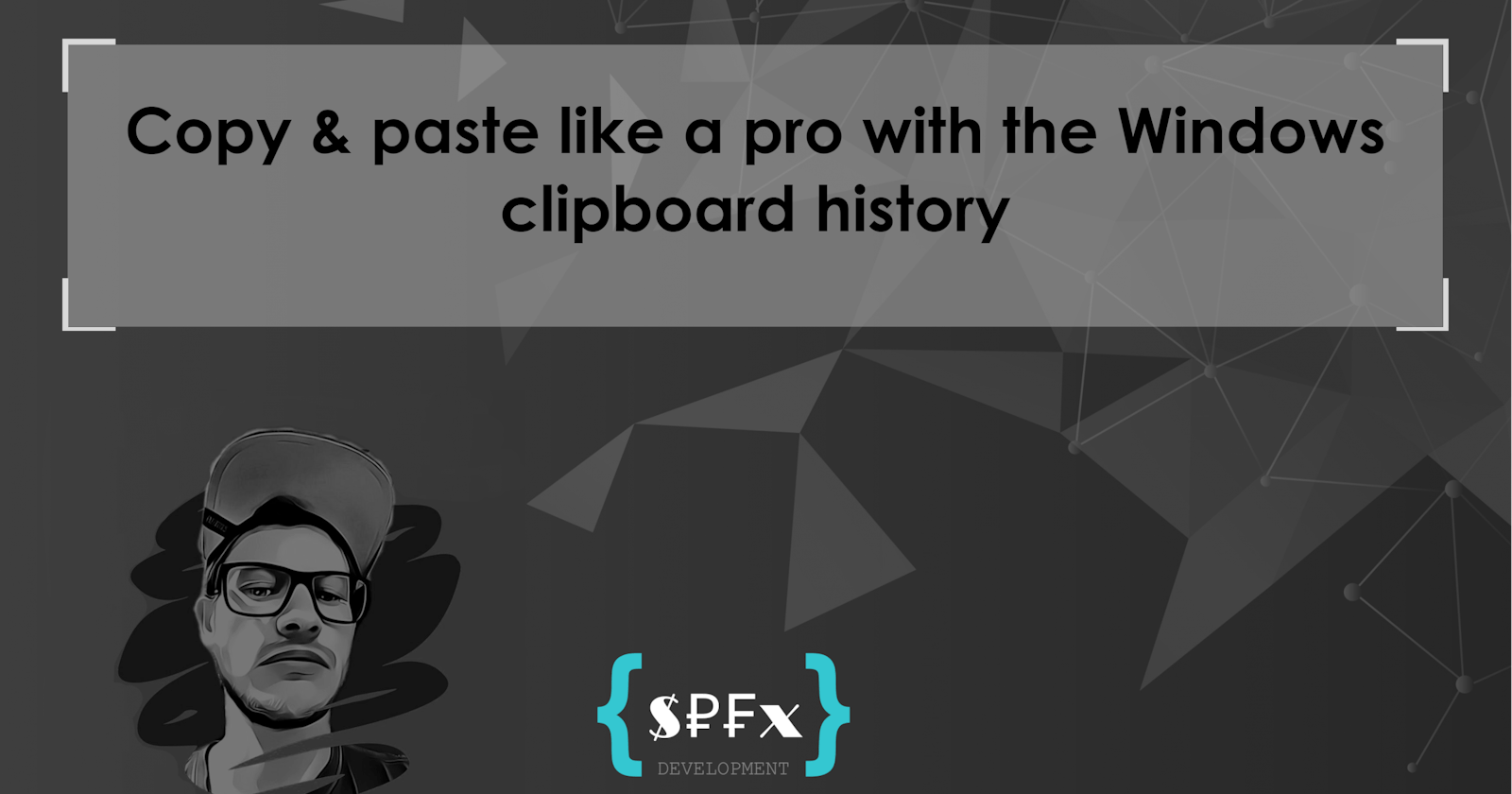Have you ever had a situation in which you had to jump back and forth between different copied values? First, you had to copy value A and paste it to location A, then you had to copy value B and paste it to location B. On top of that the worst case: you have to jump between different tabs/documents/applications to copy the values. You then also have to repeat this more often, because it should be pasted more often. Another situation could also be that something was copied from a website. In the meantime, you have already copied something else. But now you need again the value of the already closed website. So you search again for this website. So a history of the clipboard would be great, wouldn't it?
The great thing is, such a thing exists. And even better, it can be used by everyone by default starting from Windows 10. It's called Clipboard History. You have to enable this feature once. To do that, you just press the key combination Win (Logo) + V. You will be prompted to activate it:
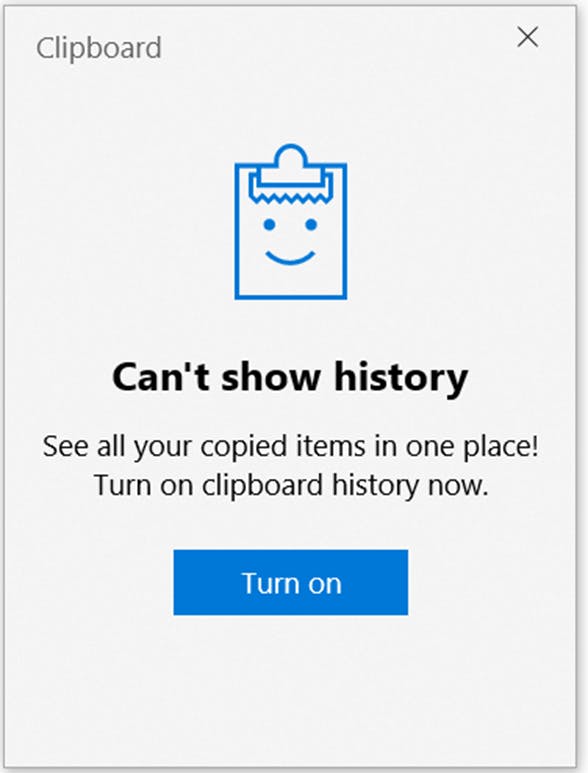
If you do not see this screen, then you have already activated it!
By the way: You can check/change the setting or view advanced settings at any time via Settings => System => Clipboard => Clipboard history.
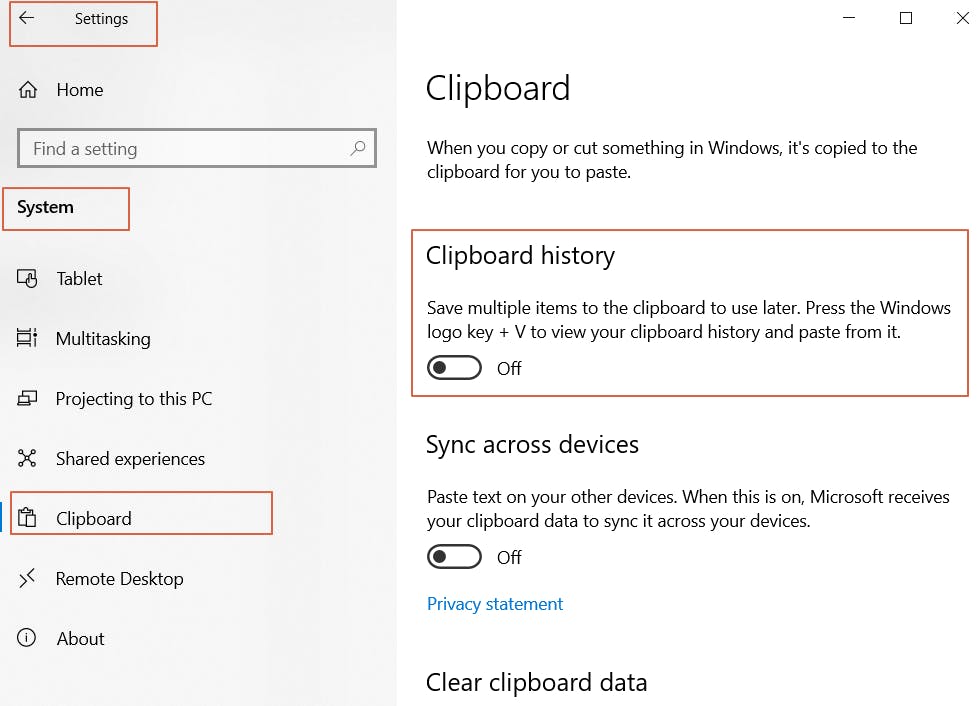
Now you can copy your item as usual with Ctrl + C and then display the history with Win (Logo) + V and paste it from there.
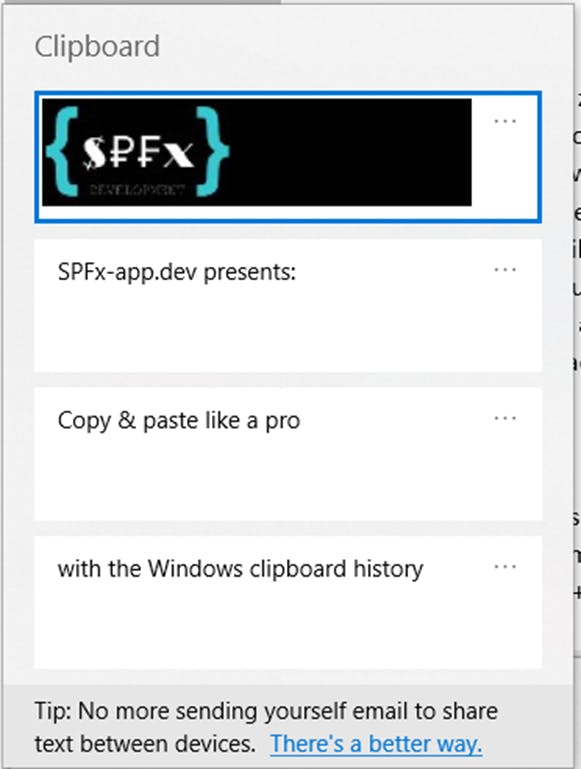
The history stores up to 25 last copied items and is automatically cleared after a restart of the computer. You can also pin certain items there, which will then still be listed after the reboot. Just click on the three dots "..." and select "Pin".
That's it. I use it a lot and it really helps me a lot. I hope for you too.
Happy pasting ;)